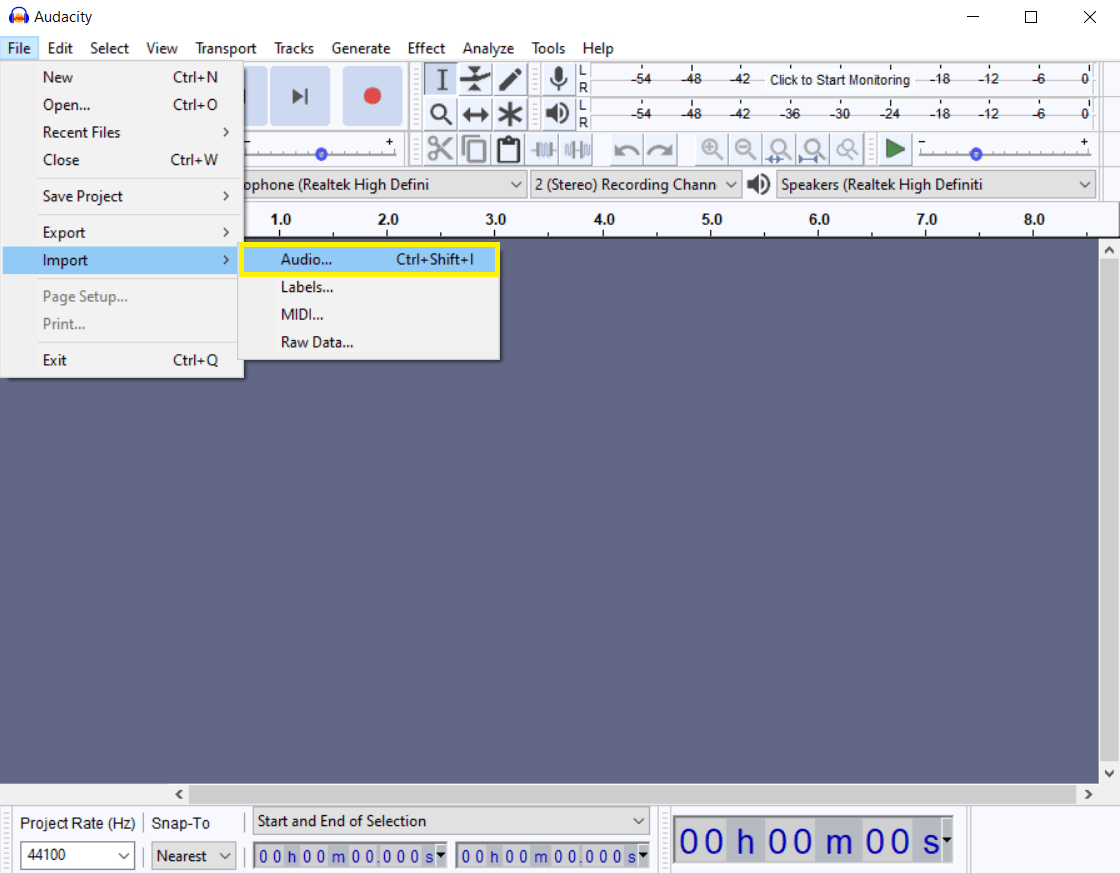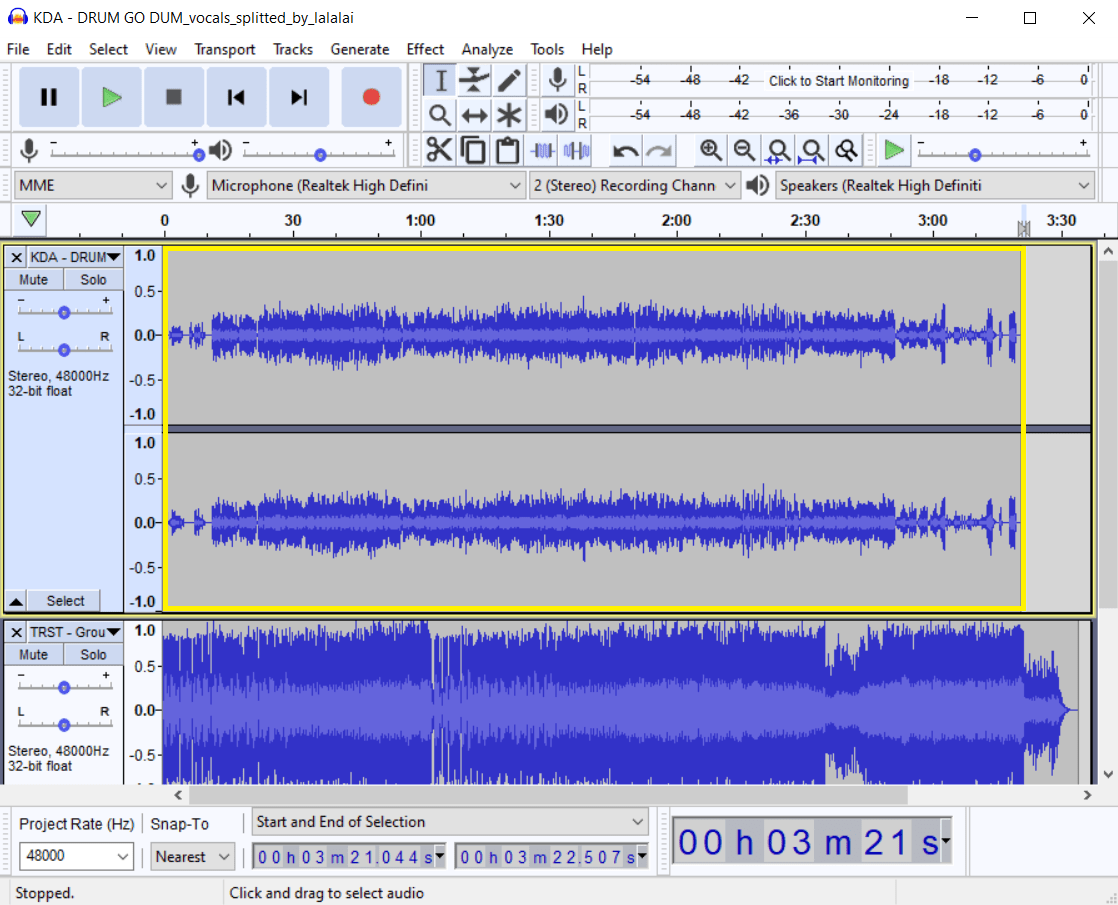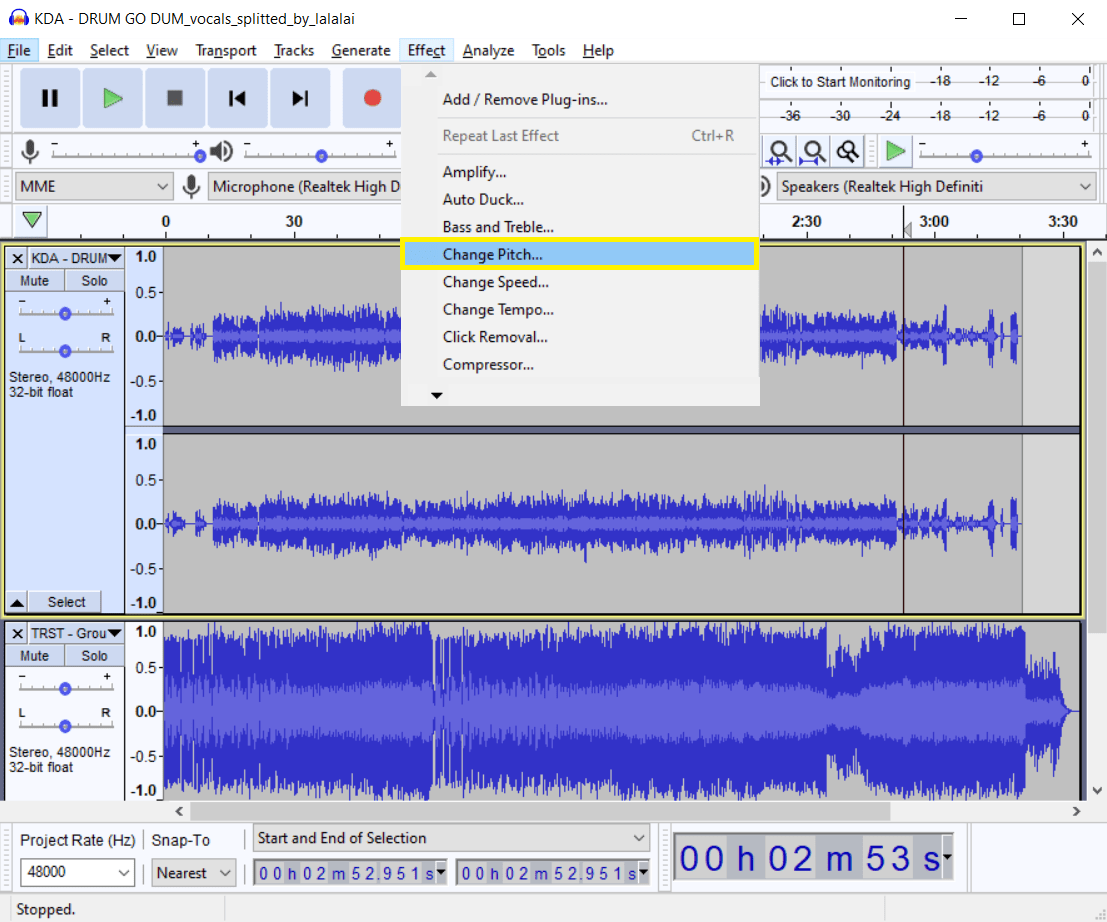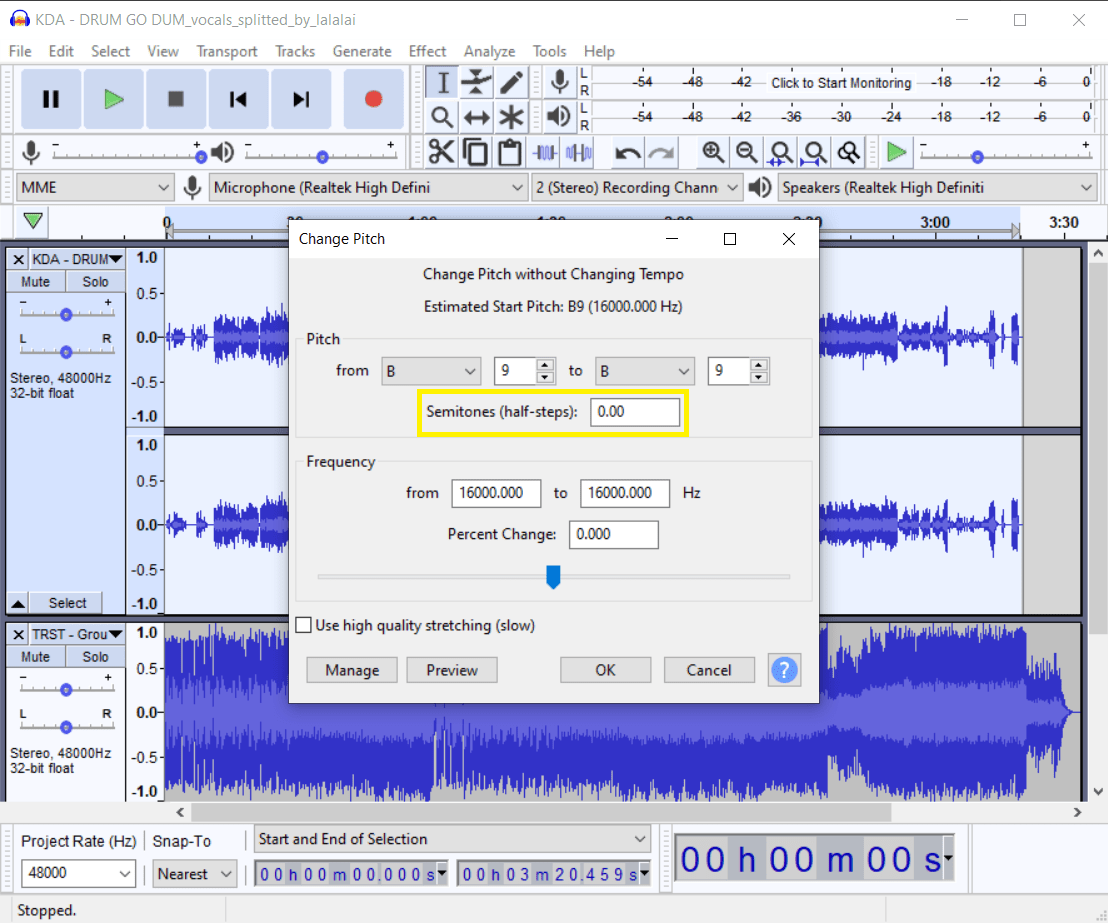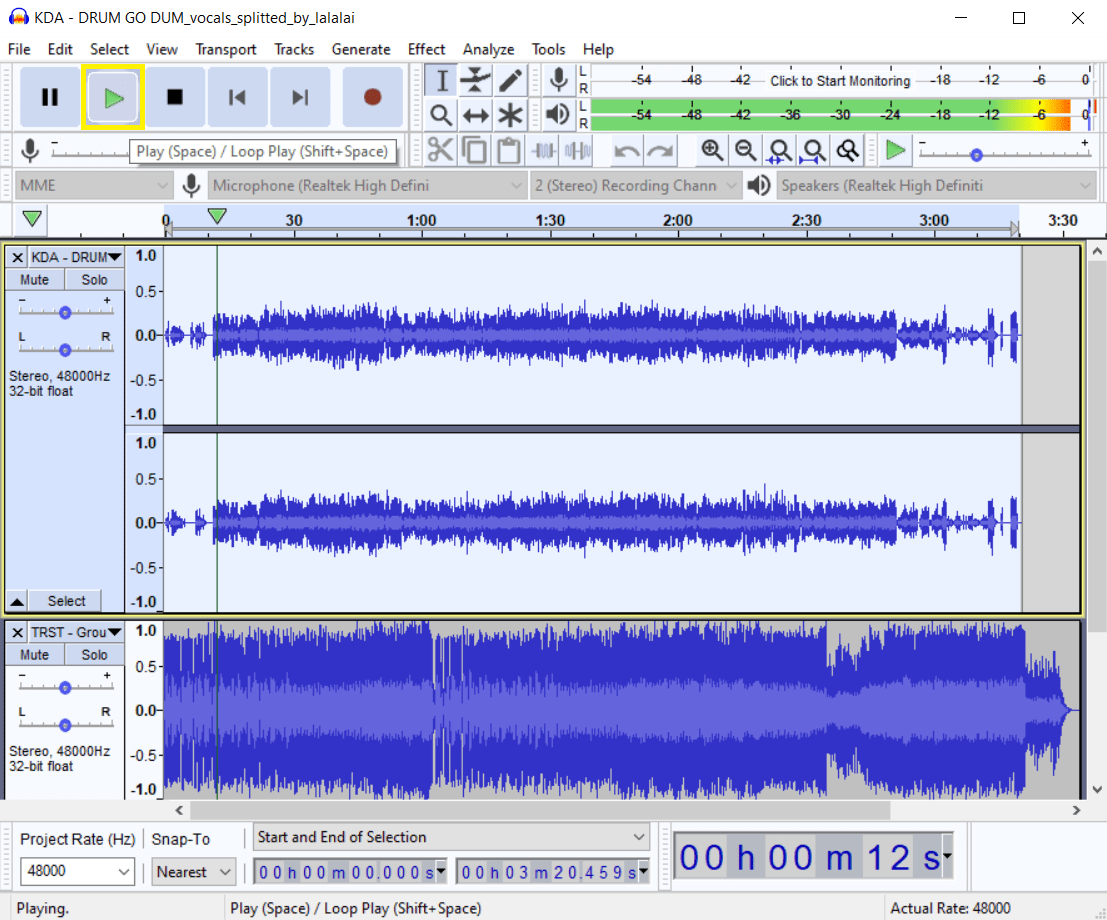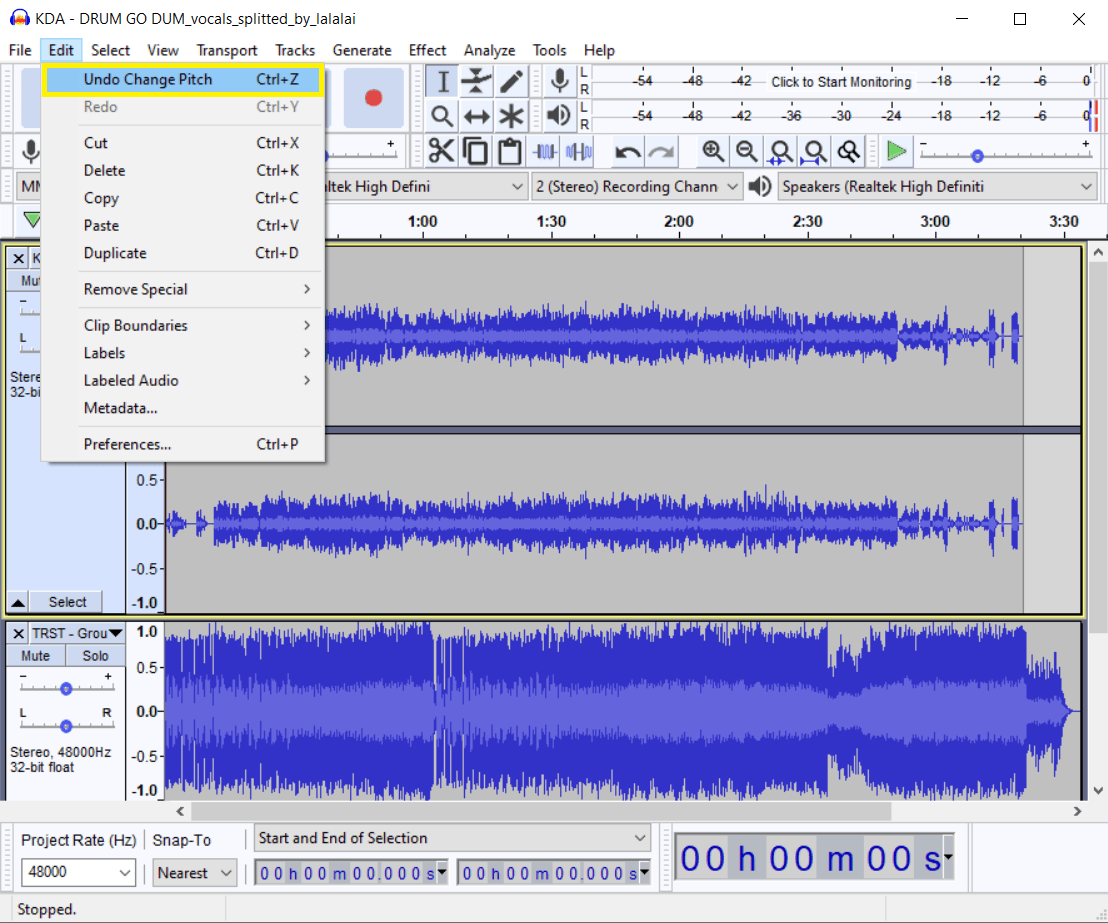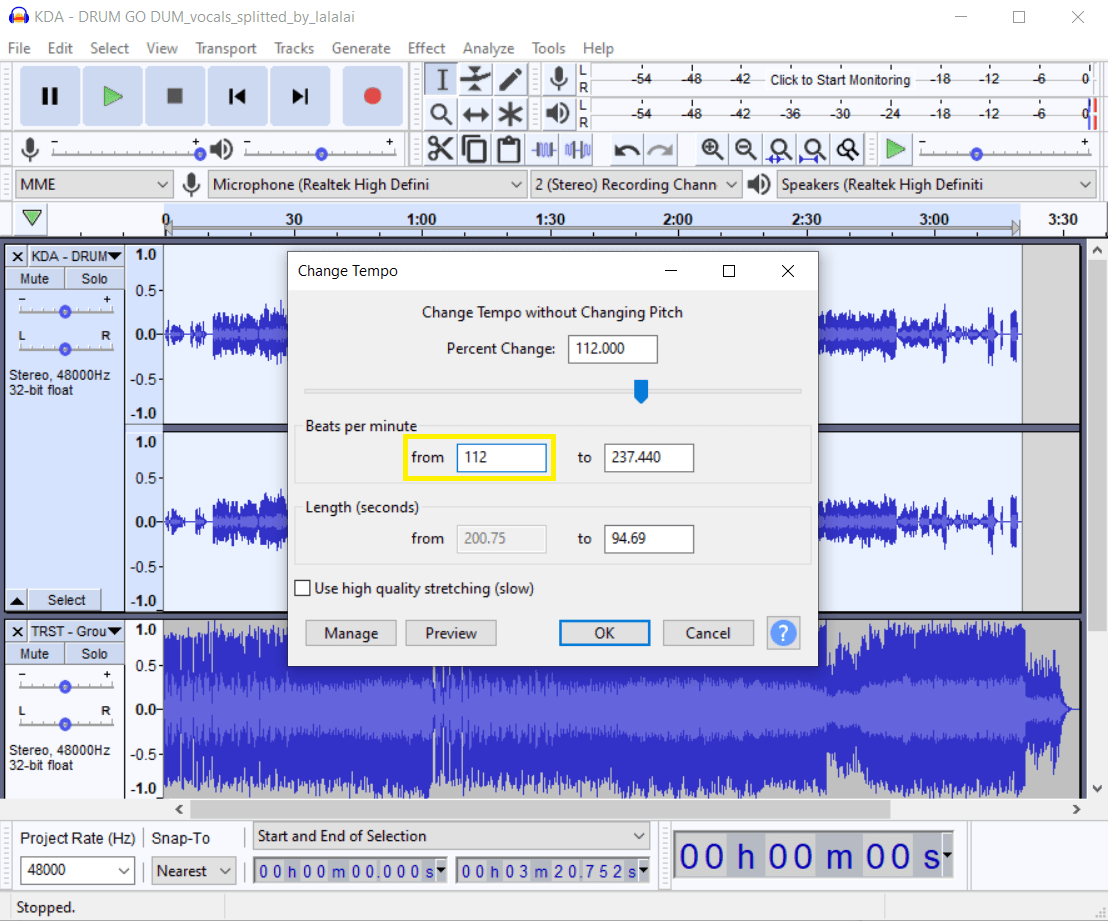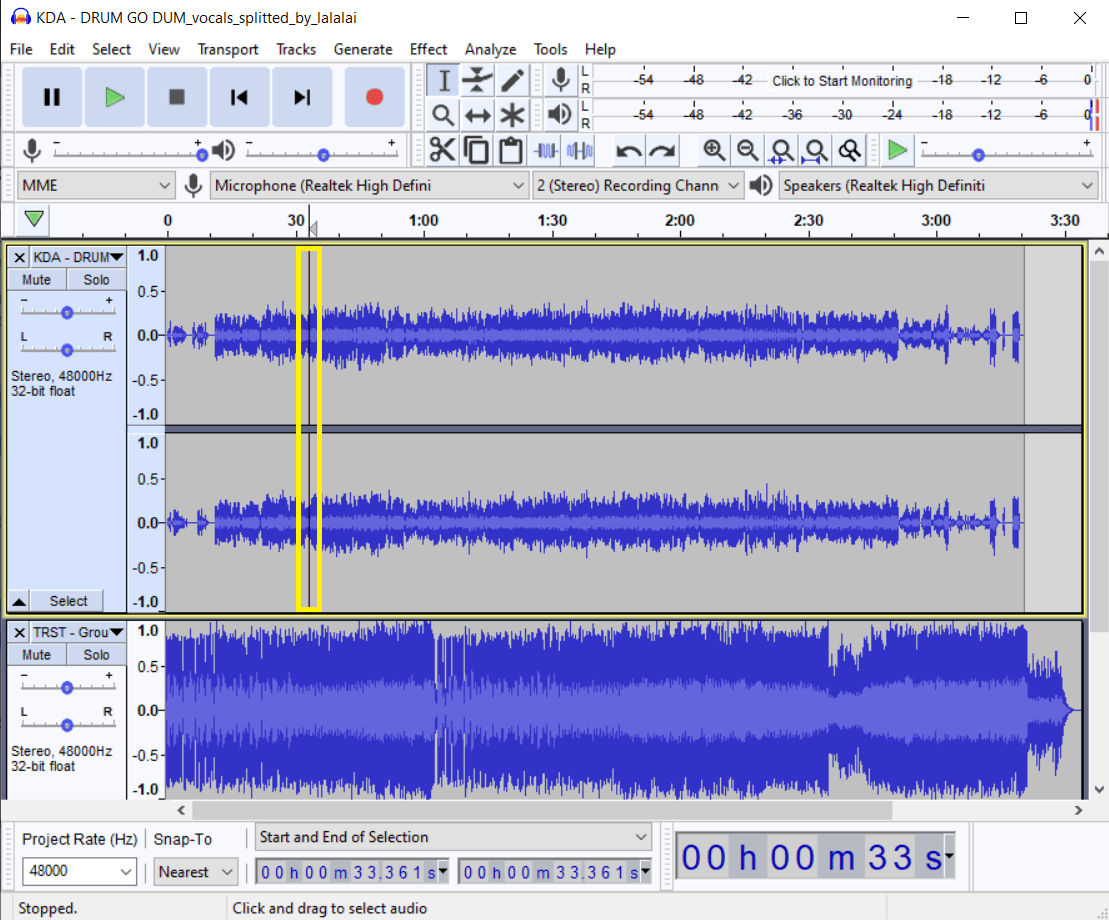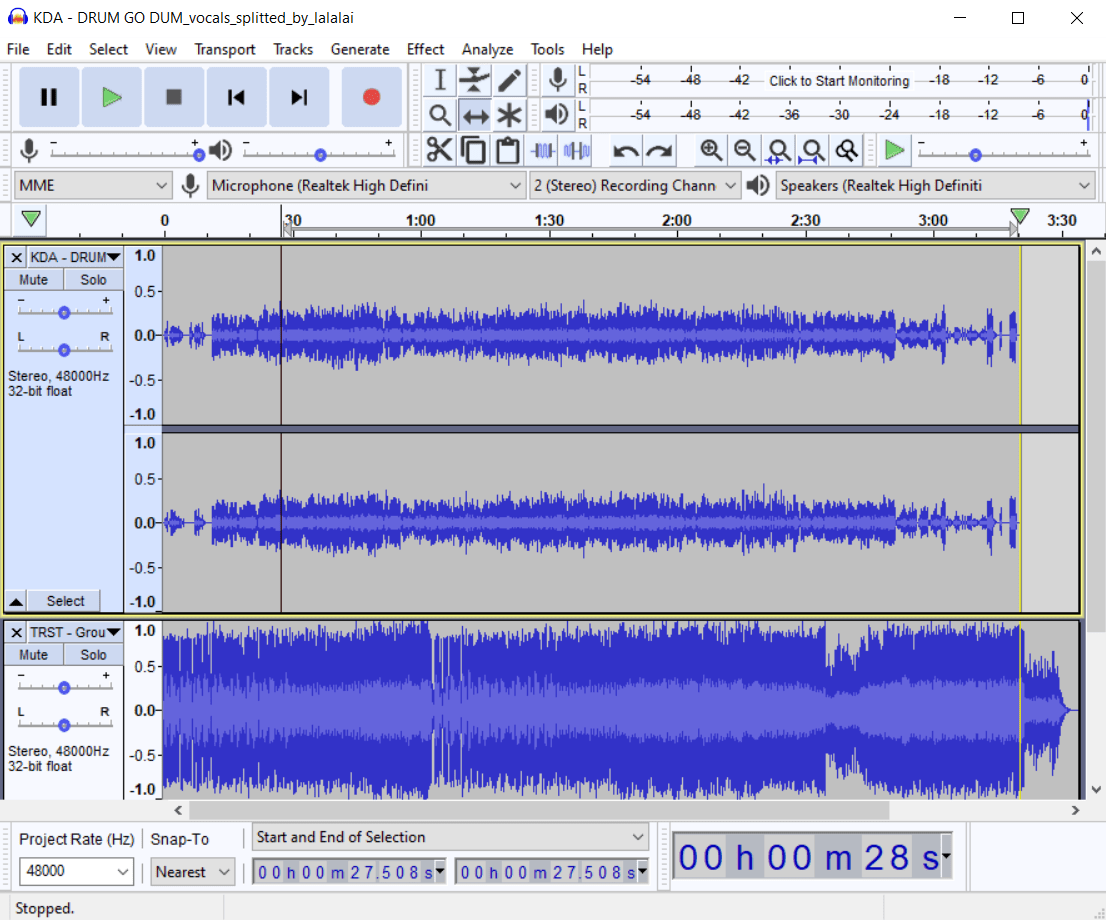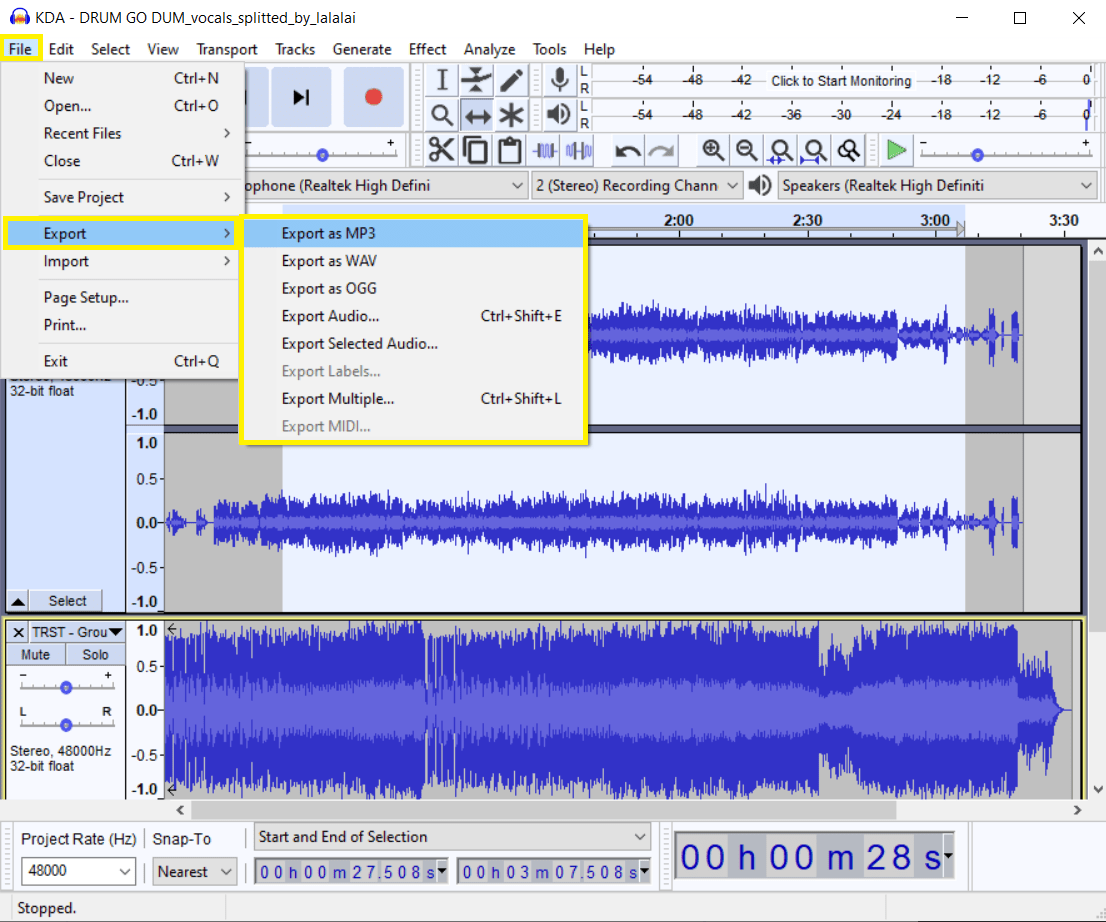How to Create a Mashup
A mashup is an extremely common form of song production. It’s widely used by pop, electronic, and hip-hop artists, as well as by regular folks who enjoy DIY sound creation and mixing. Anyone can take several different songs and mash them up to make a new track. However, if you want to create a good-sounding piece, you need to get your hands on high-quality acapella, instrumentals, drums, and other parts of the songs. The following instructions will guide you through the processes of stem extraction and combination, all the way to your perfect song mashup.
Fundamentals: How to Pick the Right Songs for Your Mashup
The presence of compatible elements in songs is the key to a good mashup. In order to ensure the tunes are easy to combine and the result sounds great, mind the following variables:
BPM (beats per minute) – Tempo, or the speed, of a given piece, is measured in the number of beats per minute. Songs in your mashup need to be the same or close in BPM. Usually, you can get away with a difference of up to 20 to 30 beats per minute before the pitch starts getting distorted.
Rhythm – The pattern of sound, silence, and emphasis in a song that is indicated by its time signature. It’s important to consider the rhythm of tracks for your mashup. Generally, the best results are yielded from tracks with a steady and regular 4/4 pattern.
Key – The group of pitches, or notes, that forms the basis of music composition, its harmonic foundation. If you mash together songs of wildly different keys, such as an uptempo house track and a laid-back blues song, the results are highly likely to be atrocious and even specialized key shifting software might not help. Pick songs written in the same key for a good mashup.
How to Extract Vocal, Instrumental, and Other Stems from Songs for Your Mashup
- Open LALAL.AI in your browser.
- Click the Vocal and Instrumental button to open the Stem Separation Types list.
- Select one of the options from the list, depending on the parts you want to extract for the mashup - acapella, instrumental, drums, bass, acoustic guitar, electric guitar, piano or synthesizer.
- Upload your audio or video. Click the Select Files button or just drag and drop the file. The service supports MP3, OGG, WAV, FLAC, AVI, MP4, MKV, AIFF, AAC formats.
- After the processing is complete, listen to the stem previews.
- (This step applies only to premium users) Select the output format. If you want to get the results in the same format as the file you uploaded, skip this step.
- Click the Split in Full if you like the previews. If you don’t, upload another version of your track or try another file.
- Repeat the above steps for your second (third, fourth, etc.) file.
If you want to export the results in another format, click the arrow on the Split in Full button and pick a format from the drop-down list.
Alternatively, you can download them individually by clicking the download icon (⤓) next to the stems. The download links to both stems will also be sent to your email.
The resulting files will be downloaded in the same format as the file you originally uploaded, unless you performed the sixth step.
How to Extract Vocal, Instrumental, and Other Stems from Songs for Your Mashup
- Launch the Audacity application.
- Import all stems you want to mash together. Click File > Import > Audio, then select the files.
- Select the vocal track. Click and drag the cursor from left to right across the vocal track until the entire thing is selected.
- Click the Effect > Change Pitch at the menu bar.
- Raise or lower the pitch of the track. Within the Change Pitch window, click the Semitones (half-steps) box. Each octave is represented by the number "0.12", so when you enter "0.12" into the box, you raise the pitch by one octave, and when you enter "-0.12" you decrease the pitch by one octave.
- Click the OK button at the bottom of the window to save your pitch adjustments.
- Click the play button (▶) to listen to the pitch of the song in combination with the instrumental.
- Adjust the pitch if needed. Click Edit > Undo Change Pitch and change the pitch again until the vocals' pitch matches your instrumental. Once you’re satisfied with the results, you can proceed with synchronizing the files' BPM.
- Find the tempo of each track. Enter the name of each track’s original song to SongBPM and check the BPM number.
- Determine the track you want to alter. If you want a faster-paced mashup, adjust the slower track to the BPM of the faster one. Otherwise, you’ll want to lower the BPM of the faster track to match the slower one.
- Select the track. Click and drag the cursor across the song for which you want to change the BPM.
- Click Effect > Change Tempo. Enter the BPM of the track into the "from" Beats per minute box, then type the second track’s BPM into the "to" box.
- Click OK to save changes, then click the play button and listen to the result. If needed, you can undo the changes via the Edit menu.
- Select the point where you want the vocals to start by clicking it on the instrumental’s soundwave.
- Click the Time Shift Tool (↔) at the upper left side of the controls to position the track.
- Drag the vocals to the left or to the right. The beginning of the vocal track should align with the vertical line you’ve previously picked in step 14.
- Play the track. It should start playing right at the point at which the vocals are supposed to come in. Change the beginning position if needed.
- Export your mashup. At the menu bar, click File > Export Audio, then select the output folder and name the file.