How to Create a Spotify Canvas
Enhance the listening experience for your fans, increase engagement, and showcase your creativity and brand identity with Spotify Canvas.

In today's digital age, music is not just about the audio experience but also about the visual representation that accompanies it. Spotify, one of the leading music streaming platforms, recognizes the importance of visuals and offers a feature called Spotify Canvas.
This feature allows artists to add a short looping video or animation to their tracks, enhancing the listening experience for their fans. In this article, we will explore what Spotify Canvas is, why it is important for artists, and how you can create an engaging Canvas for your music.
What Is a Spotify Canvas?
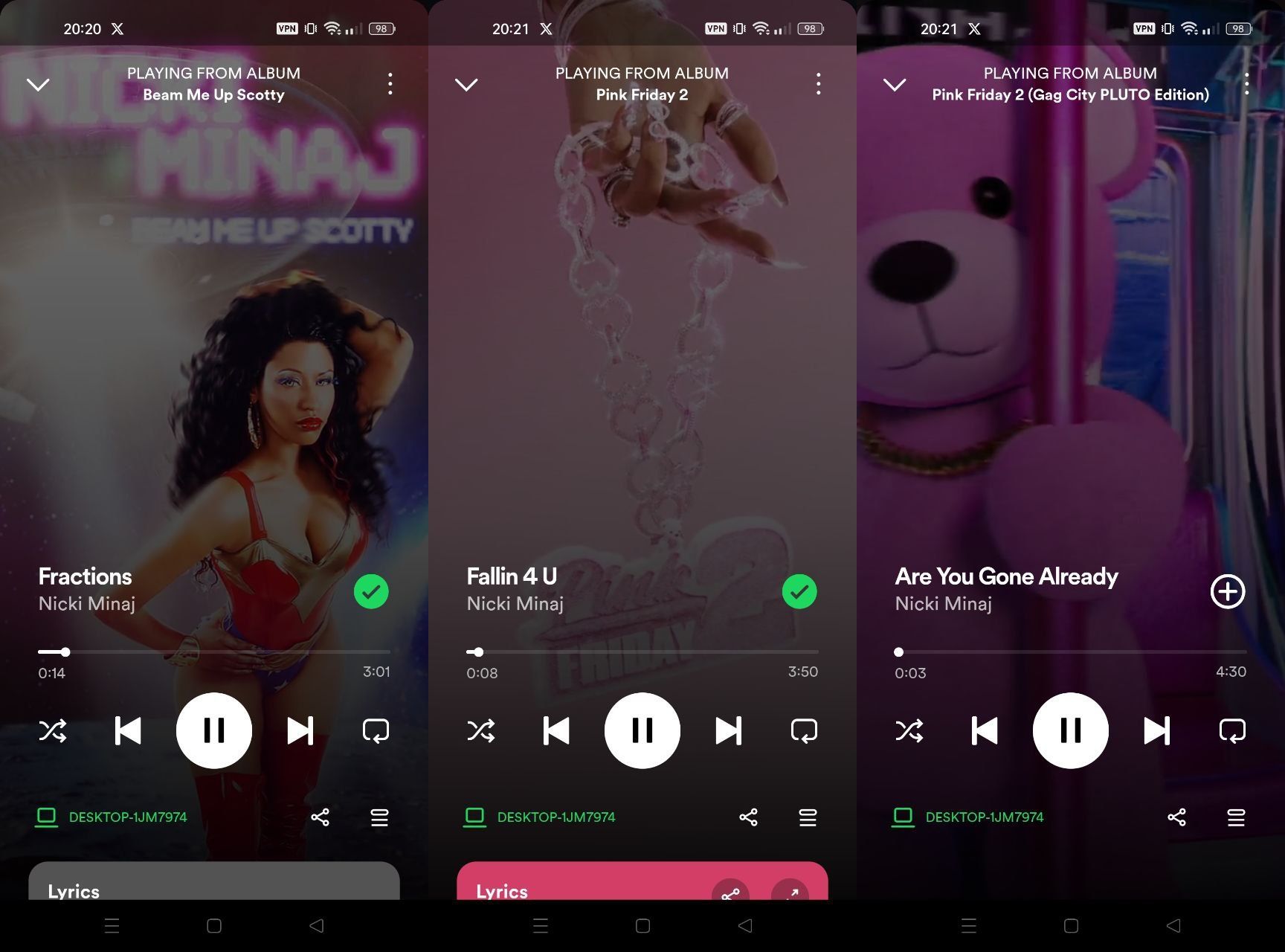
Spotify Canvas is a feature that enables artists to add a 3-8 second looping video or animation to their tracks on Spotify. When listeners stream a track, the Canvas replaces the traditional album artwork and provides a visually captivating experience. It is like a mini music video that plays in the "Now Playing" view on mobile devices, creating a more immersive and engaging environment for the audience.
The creative possibilities with Spotify Canvas are endless. Artists can use this feature to tell a story, showcase their brand, or create a unique visual representation of their music. By adding a Canvas to your tracks, you can differentiate yourself from other artists and make a lasting impression on your listeners.
Why Should You Make a Spotify Canvas?
Although it may seem that it's just some extra feature that doesn't impact a musician's stats and popularity, Canvas can actually be quite beneficial for artists.
Firstly, it helps to increase engagement and interaction with your music. According to Spotify, tracks with Canvases have shown a 5% increase in listening time, indicating that listeners are more likely to stay engaged with a track when a Canvas is present. Additionally, tracks with Canvases are 145% more likely to be shared by listeners, leading to increased exposure and potential growth in your fanbase.
Moreover, Spotify Canvas allows you to showcase your creativity and create a unique visual identity for your music. By adding a visual element to your tracks, you can convey emotions, enhance storytelling, and connect with your audience on a deeper level. It also provides an opportunity to align your visuals with your brand, making your music more memorable and recognizable.
How to Create an Engaging Spotify Canvas
Now that we understand the significance of Spotify Canvas, let's explore how you can create an engaging and visually captivating Canvas for your music. Here are the steps to follow:
Step 1: Plan Your Visual Concept
Before diving into the creation process, it's essential to have a clear vision of what you want your Canvas to represent. Consider the mood, theme, and message of your track. Think about how you can visually convey these elements and engage your audience. Brainstorm ideas and sketch out a rough storyboard to guide you through the creation process.
Step 2: Gather Visual Assets
To create a compelling Canvas, you need visual assets such as videos, animations, or images. You have several options when it comes to sourcing these assets. You can shoot your own videos or use footage from your music videos or live performances. Alternatively, you can explore stock video websites or collaborate with visual artists to create custom visuals that align with your music.
Step 3: Choose the Right Editing Tool
Once you have your visual assets, it's time to choose the right editing tool to bring your Canvas to life. There are various online video editing tools available that offer user-friendly interfaces and features specifically designed for creating Spotify Canvases. Some popular options include Kapwing, InShot, and Rotor Videos. Choose a tool that suits your needs and provides the necessary functionality to edit and export your Canvas.
Step 4: Edit and Customize Your Canvas
Using your chosen editing tool, import your visual assets and start editing your Canvas. Trim the videos to fit the 3-8 second timeframe and arrange them in a visually pleasing sequence. Experiment with different effects, transitions, and overlays to enhance the visual impact. Consider the Spotify Canvas specifications, such as the 9:16 ratio, minimum height of 720px, and the supported file formats (MP4 or JPG).
Step 5: Add Text and Graphics
To further enhance your Canvas, consider adding text and graphics. You can include song lyrics, artist names, or any other relevant information that complements your visual concept. Be mindful of the Canvas best practices provided by Spotify, such as avoiding rapid cuts, intense flashing graphics, and overcrowding the Canvas with text. Aim for a clean and visually appealing design that aligns with your brand.
Step 6: Preview and Fine-Tune
Once you have edited your Canvas, take the time to preview it and make any necessary adjustments. Check how it appears on different devices and ensure that the visual elements are centered and visible. Pay attention to the details and make sure the Canvas accurately represents your music and captures the attention of your listeners.
Step 7: Export and Upload to Spotify for Artists
After finalizing your Canvas, export it in the correct format as specified by Spotify (MP4 or JPG). Then, log in to your Spotify for Artists account and navigate to the Music tab. Choose the track you want to add the Canvas to and click "Add Canvas." Upload your exported Canvas file from your computer or mobile device. You can change or update your Canvas at any time by going to the respective track in your Spotify for Artists account.
Spotify Canvas is a powerful tool that allows artists to elevate their music with captivating visuals. By creating an engaging Canvas, you can enhance the listening experience for your fans, increase engagement and sharing, and showcase your creativity and brand identity.
Follow the steps outlined in this article to create your own Spotify Canvas and make a lasting impression with your music. Embrace the visual storytelling potential of Spotify Canvas and connect with your audience in a whole new way!
Follow LALAL.AI on Instagram, Facebook, Twitter, TikTok, Reddit and YouTube for more information on all things music and AI.
