File Management and Organization for Music Production
Clear advice on organizing and backing up music production files to save time, avoid confusion, and protect your work throughout the creative process.
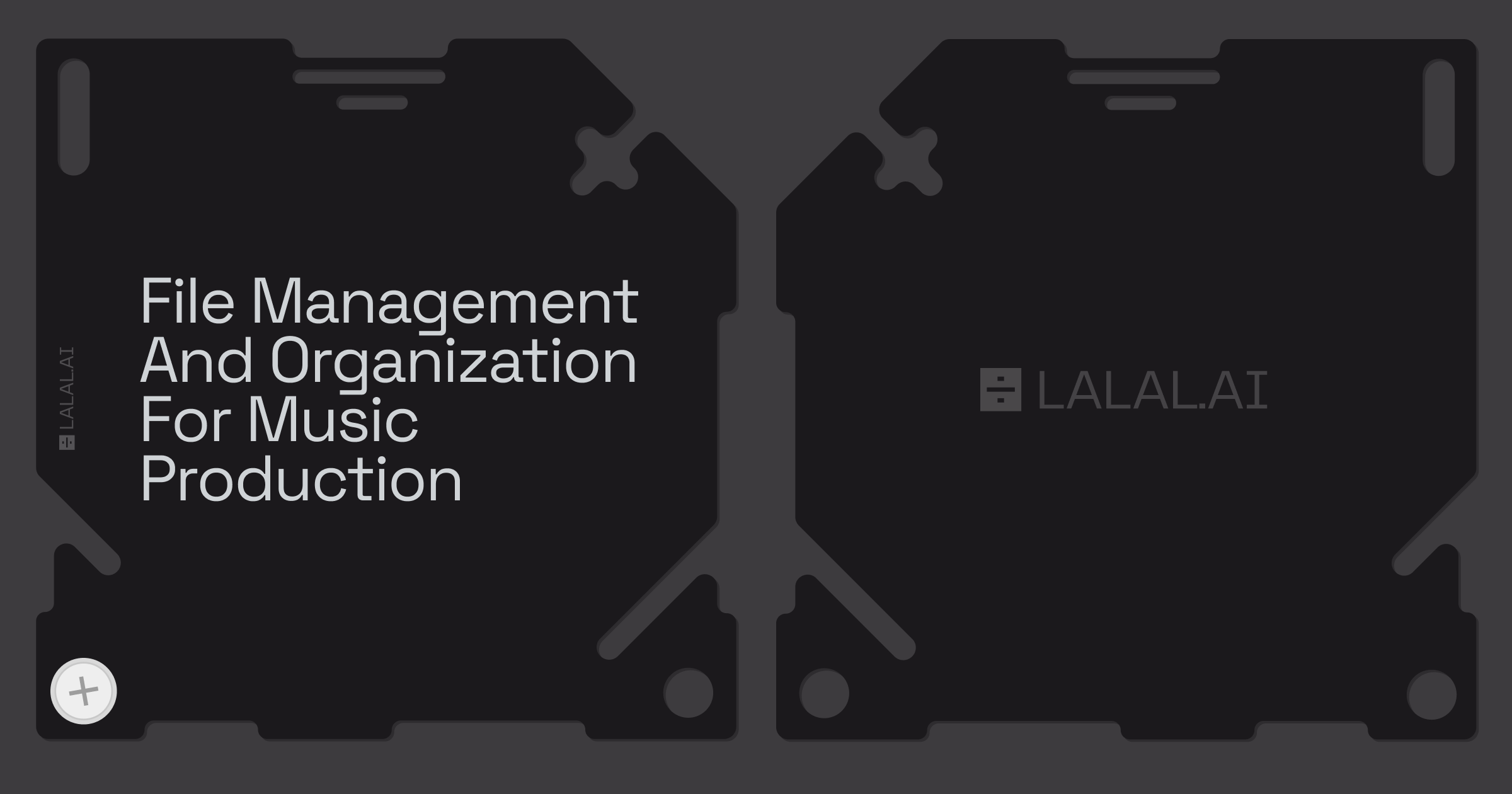
Keeping track of your files might not be the part of music production anyone looks forward to, but it quietly makes everything else easier. Maybe you’ve stacked up dozens of projects, or maybe it’s just the third beat you’ve started this week. Either way, a little organization makes a big difference when inspiration hits or when you need to revisit an old track. It’s all too common to open a folder and see a sea of unlabelled audio files and half-finished mixes, each waiting to trip you up the next time you’re on a roll.
Just a few good habits can make your studio time, in the DAW or in a rehearsal room, way less stressful. You don’t need to already be a pro, and you don’t need to turn into a librarian. With a bit of order, it’s easier to try things, share tracks with friends, and make sure you don’t lose hours of work to a misplaced stem or a crashed hard drive.
Organizing Your Music Files Without Fuss

Open up your computer’s music folders and (it happens to all of us) there’s usually a mix of unlabeled audio clips, song ideas with dates you’ve forgotten the meaning of, and maybe a “MixFinal.wav” that’s anything but final. It’s easy for things to pile up. The point isn’t to create some perfect, color-coded library that takes hours to maintain, but to save yourself headaches later on. Even a little structure makes a huge difference.
You don’t need to run spreadsheet-level systems or anything fancy. Just pick a way of naming files and sticking songs in folders that “future you” will understand without any guessing. For most people, this means folders for each song or project, one for samples, another for plugin presets, whatever fits how you actually work.
Example: If you’ve got a track called “Everlasting Fire,” start with a folder named “Everlasting Fire,” and inside it, add subfolders for “Ideas,” “Vocals,” “Mixes,” “Masters,” or anything else you need. When you bounce out a mix, call it “Everlasting Fire_Mix1_120bpm_2025-08-30.wav.” Even if your method is basic, just use it consistently. You’ll thank yourself next month.
Choosing Storage: SSDs, HDDs, and Cloud

Where you store your music files matters. Solid-state drives (SSDs) are faster to read and write data than traditional hard drives (HDDs), which helps when working with big sample libraries or large projects. Still, HDDs are cheaper for backing up lots of data.
Most producers use a mix:
- An internal SSD for current projects, so loading and saving happen quickly.
- External drives (SSD or HDD) for sample libraries and backups.
- Cloud storage for off-site backup and sharing files with collaborators.
Example: You might keep your day-to-day projects on a 1TB internal SSD, your sample packs and presets on a bigger external drive, and back up your projects regularly to Dropbox or Google Drive. Cloud services help if you switch between multiple computers, but syncing large projects needs a good internet connection.
Building a Folder Structure That Makes Sense
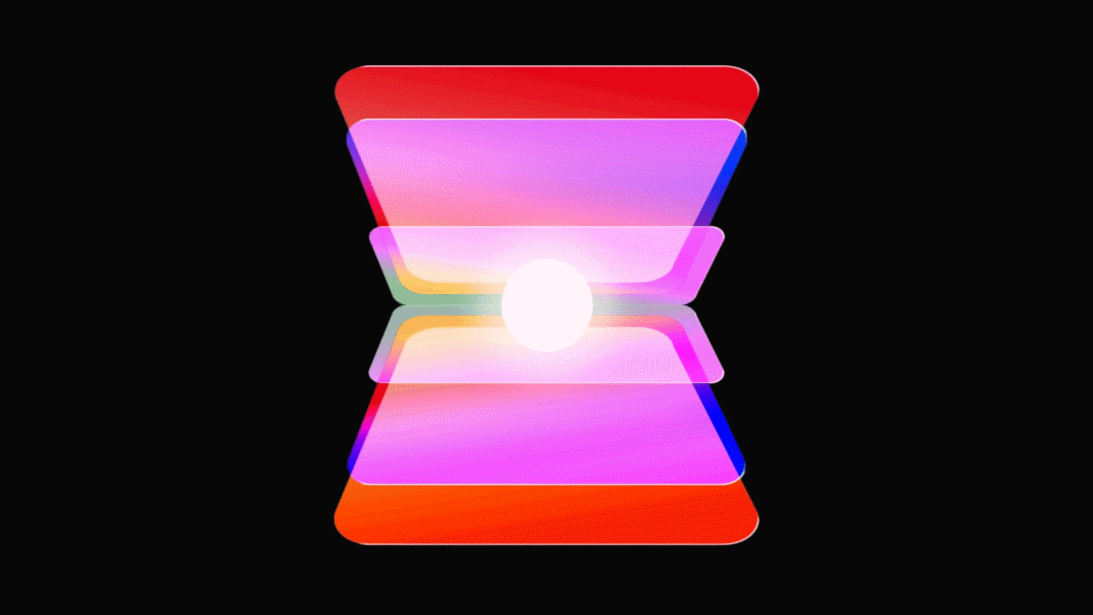
People get hung up on creating the “perfect” folder layout, but the most important thing is to keep it simple and consistent enough that you can find stuff fast, even weeks or months later.
Here’s a practical example you can use or adapt:
| Folder Level | Subfolders |
|---|---|
| Music Production | |
| └── Projects | |
| └── ArtistName | |
| └── AlbumName or Singles | |
| └── Song01 | Audio, MIDI, Mixes, Masters |
| └── Song02 | |
| └── Samples | Drums, Loops, FX, Vocals |
| └── Presets | Synths, EffectChains |
| └── Backups |
With this setup, each song has its own section for audio files, MIDI data, and mixes. Samples live separately, so you don’t end up copying the same files into every project folder.
You can also sort projects by date or client if that fits your workflow better. The key is to pick a system and stick to it, so that in case you hand your computer to a collaborator or come back after a break, everything is clear.
Naming Your Files So You Can Actually Find Them
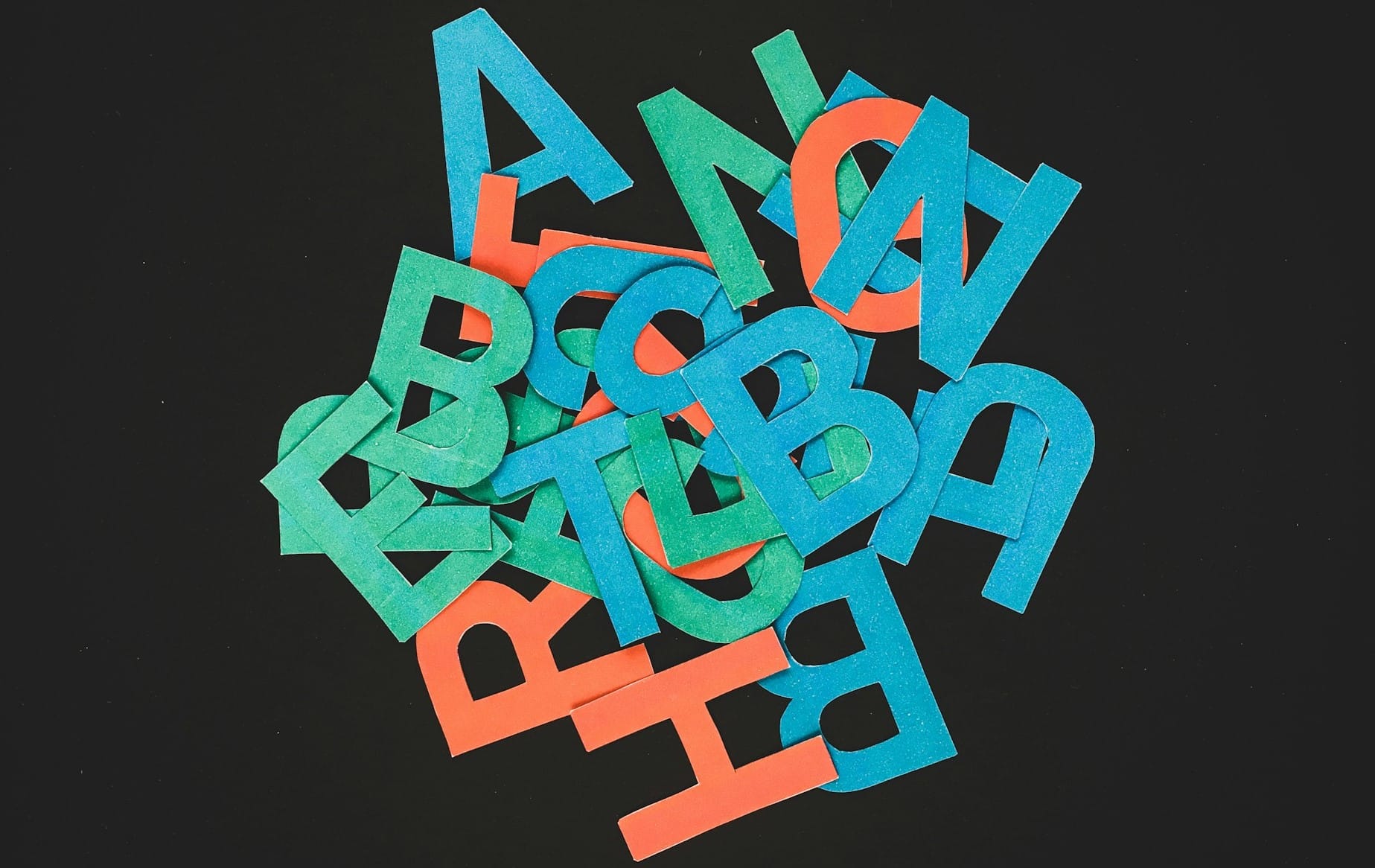
File names matter more than you think. For projects and exports, include enough info to know what’s inside at a glance. Avoid generic names like “final” or “mix” without any more detail because by the time you look at them again, those words don’t mean much.
Here are some examples for naming your files:
- Project file: 2025-08-30_EverlastingFire_v3.als (date, project name, version)
- Mixdown: EverlastingFire_Mix_v3_120bpm.wav
- Sample: Kick_Deep_120bpm.wav
- Stem: Vocal_Lead_Wet_Gmin.wav
Consistent naming will help you quickly locate the right version or sample without opening every file.
Managing Project Files: What Goes Where
Each project folder should hold everything the song needs to stand on its own:
- The DAW’s project file (.als, .flp)
- Audio recordings and exported stems
- MIDI files
- Presets or sampler patches used in the session
- Reference tracks or notes
- Mixes and masters
- Artwork or other assets
It helps when you want to share a project, move it to another machine, or archive it for the future.
Organizing Samples and Presets
Sample libraries get messy fast, especially when you collect packs from various sources. Keep samples in a central location, sorted by type or instrument, for easy browsing:
- /Samples/Drum/Kicks/
- /Samples/Loops/Melodic/
- /Samples/FX/
Some producers add folders for favorite sounds they reach for often, so those sits right at hand.
Presets for synths and effects also deserve their folders. Sort them by instrument, plugin, or effect type, so you know where to find them without hunting.
If you use multiple plugin formats (VST2, VST3, AU), separating presets can help if you ever need to reinstall your setup.
Backup: Making Sure You Never Lose That One Great Take
Backups can feel like a chore... until something goes wrong. Setting up automatic backup isn’t complicated. On Windows, use File History. On Mac, plug in an external drive and turn on Time Machine. Both quietly copy changed files in the background. If you want more control (like picking specific project folders), give FreeFileSync or ChronoSync a try. Most of these are set-and-forget: check once in a while that they’re working, and you’re all set.
Cloud sync is another layer. When enabled, it means the latest version of whatever you’re working on makes it off your laptop and into the internet, adding another bit of safety. Restoring projects from the cloud isn’t instant, but it beats scrambling to redo lost sessions from scratch.
For peace of mind, get in the habit of archiving finished songs. Once you’re done with a project, zip up everything (including stems, samples, and the project file) and drop it onto a backup drive that stays unplugged most of the time. A fire, theft, or broken computer can’t wipe out what isn’t plugged in.
Actually Useful Sample and Project Tools

There are plenty of tools out there that promise to organize your life, but only a few genuinely make things simpler.
AudioFinder is good if you have a mountain of samples. It’ll scan the lot and let you preview, tag, and rename files quickly. You don’t have to read a manual to get started—mostly it’s clicking around until you find what works. Drawbacks? Well, it only runs on Mac, and you still have to use your own folder structure for best results.
Sononym is interesting because you can search not just by file name, but by how things sound. So if you want claps like that “tight snare” sample, just ask for similar ones. The learning curve’s there, but once you tag your favorites, it’s surprisingly quick to find the exact kind of hi-hat you want.
Resonic Player keeps it even simpler. If you hate waiting for bloated apps to load, this lightweight player lets you fly through folders and preview samples fast. It doesn’t have all the bells and whistles, but it doesn’t get in the way, either.
If you lean on the cloud, Dropbox and Google Drive do an okay job at keeping your projects backed up. They don’t get every little DAW setting, but if a drive fails, at least your bounces and stems are safe. These services aren’t magic, though: they depend on your connection, and their ability to “go back in time” is pretty limited if you accidentally delete something and don’t notice for weeks.
For most people, combining tools is best. One helps with samples, another makes sure your projects don’t vanish for good.
Simple Daily/Weekly Habits for Keeping Things Sorted
Forget twenty-point checklists. Instead:
- Every time you export a new version, number or date it clearly, don’t just call it “final.”
- Drop fresh samples or new drum kits into the right folder as soon as you download or make them, even if it’s just “New Kicks.”
- At the end of your day, double-check that any files you care about have finished syncing.
Once a week or so, take five or ten minutes to delete pointless duplicates, move old drafts into an “Archive,” or just scan your samples to toss anything you know you’ll never use. Once a month, actually test pulling a project back from your backup, just to be sure it works.
Follow LALAL.AI on Instagram, Facebook, Twitter, TikTok, Reddit, and YouTube for more information on all things audio, music, and AI.
