Isolating Background Music from Vlog Footage: Tips for Content Creators
Learn how to remove background music from your vlogs, keep your voice clear, and avoid copyright issues. Get clean pro-level audio, no technical skills required.

Background music sneaks into vlogs all the time, and not always by choice. Maybe you’re filming a quick update in a busy cafe, capturing the energy of a street festival, or just chatting with friends in a gym. The next thing you know, there’s a pop song or a radio jingle playing in the background loud enough to get flagged by copyright bots or drown out your voice.
Plenty of creators have faced this problem, and it’s not always possible to reshoot or find a quieter spot. Sometimes, that spontaneous moment is too good to lose, even if the soundtrack isn’t what you planned. The challenge is clear: how do you keep the energy and authenticity of your footage, but get rid of the unwanted music that crept in?
Why Creators Need to Remove Background Music
Unplanned music in the background can quickly turn into a headache for vloggers. Even a few seconds of a recognizable song picked up by your camera might be enough to trigger copyright claims or cause your video to be muted or taken down by platforms like YouTube or Instagram. These issues can disrupt your publishing schedule and even affect your channel’s reputation or monetization.
Beyond copyright concerns, background music often competes with your voice, making it harder for viewers to follow what you’re saying. This is especially frustrating when you’ve captured a great moment or a spontaneous conversation that can’t be recreated. By removing the unwanted music, you not only protect your content from potential takedowns but also make sure your story and personality come through loud and clear.
Why Traditional Audio Editing Falls Short
Editing audio from vlog footage isn’t as simple as just lowering the volume of the background music. Most vlogs are recorded in environments where all sounds blend together onto a single audio track. When you try to reduce the music using basic editing tools, you often end up lowering your own voice as well, which can make the whole recording sound flat or muffled. Equalizer tricks rarely help, especially when the music and speech overlap in frequency, and manual fixes are usually time-consuming with unpredictable results.
For creators working with real-life footage, these limitations become obvious very quickly. The spontaneity and authenticity that make vlogs appealing often come with unpredictable audio. Traditional editing methods just aren’t designed to untangle this kind of mess, which is why so many creators look for smarter, more specialized solutions.
How to Remove Instrumental Tracks from Vlog Footage
LALAL.AI is a practical solution for vloggers and other content creators who need to remove background music from their videos quickly and without jumping through technical hoops. Unlike many similar tools, it works directly with video files and is available online as well as through apps for Windows, macOS, Linux, iOS, and Android. This means you can process your footage wherever you are, without converting video to audio first.
1. Go to LALAL.AI
Open the LALAL.AI website in your browser or launch the app.
2. Choose the Separation Mode
For most vlogs, Vocal and Instrumental is the best choice. This setting is designed to keep voices clear and upfront, while removing background music.
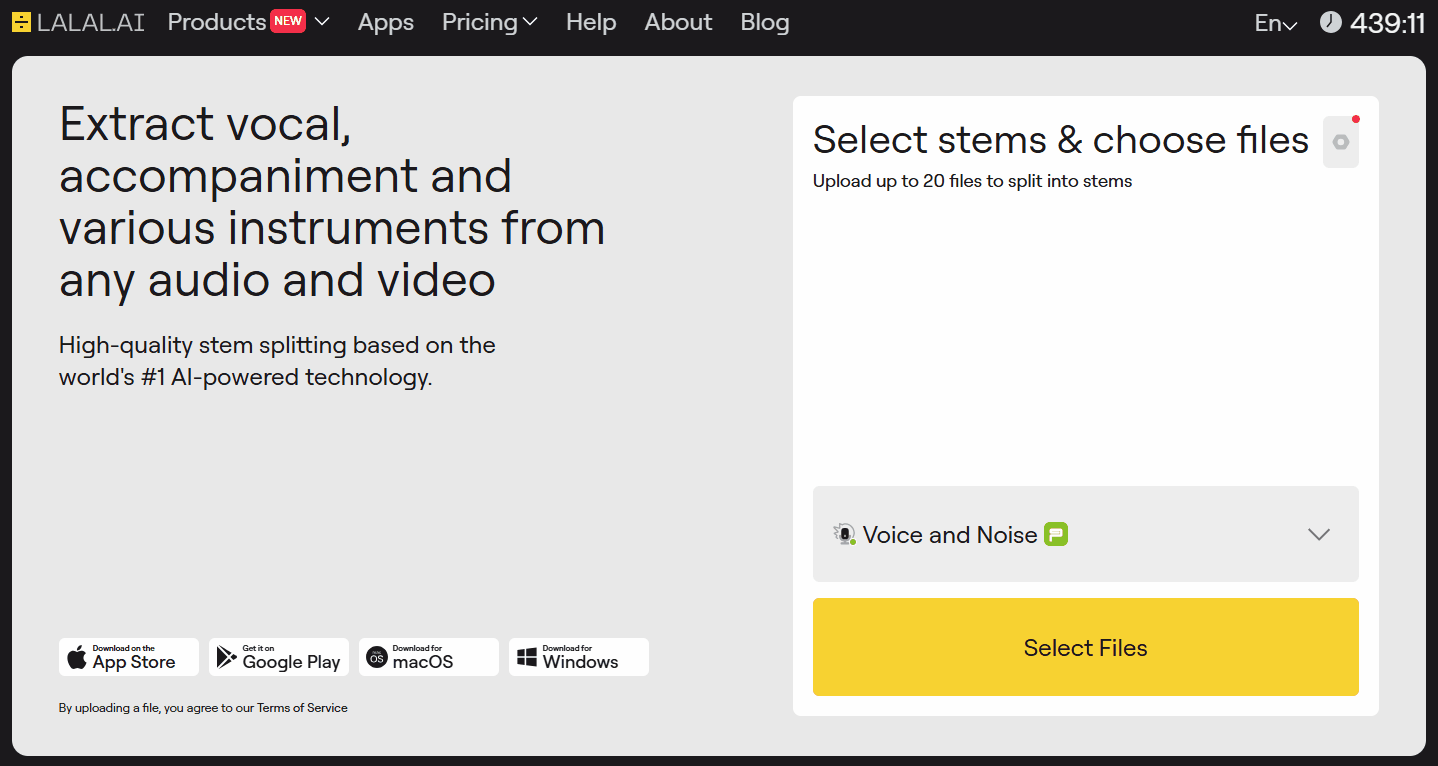
3. Upload Your Video
Click the Select Files button and upload your video. The service supports common video formats like MP4, MKV, and AVI.
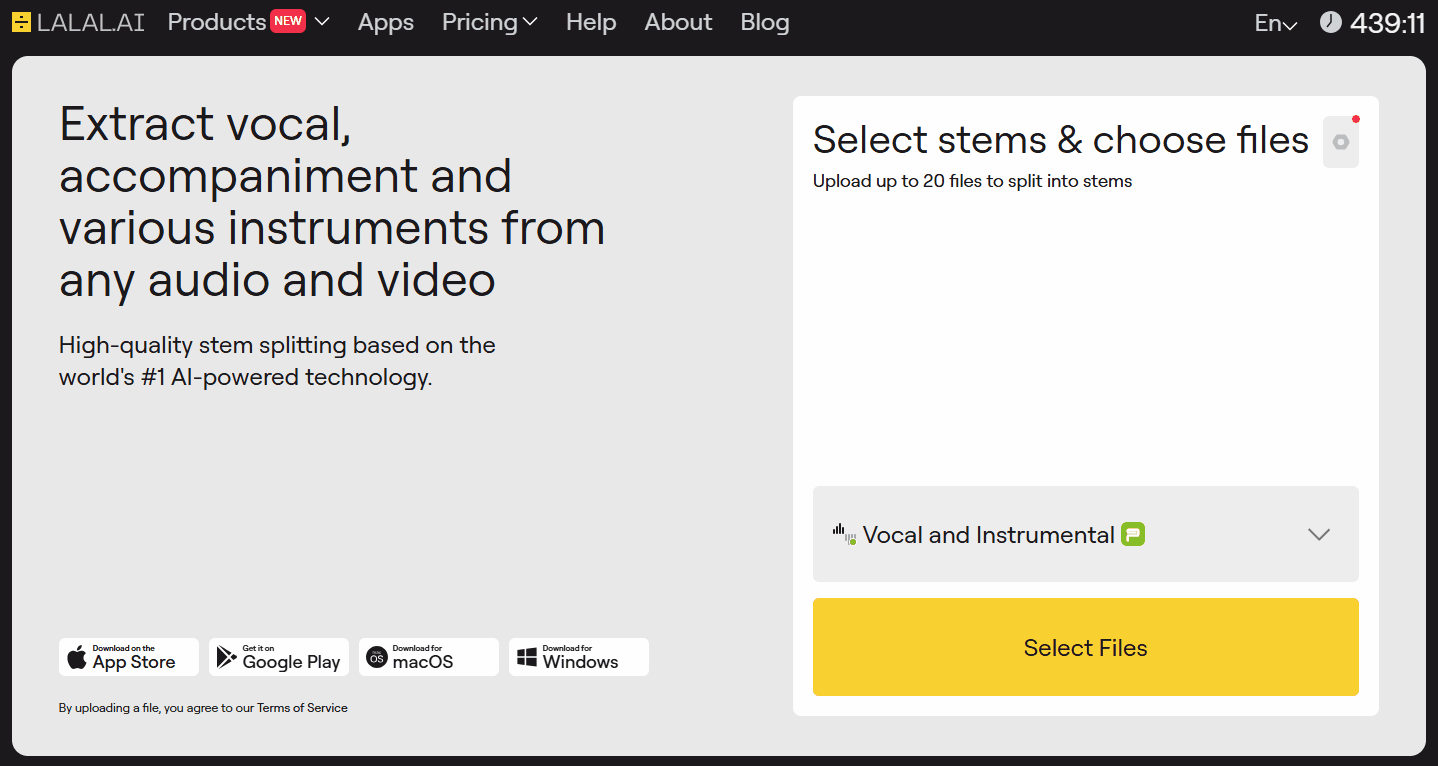
4. Listen to the Preview
Play the Vocal stem. Check if your voice is clear and the music is truly gone. If not, tweak the Enhanced Processing settings and preview again.
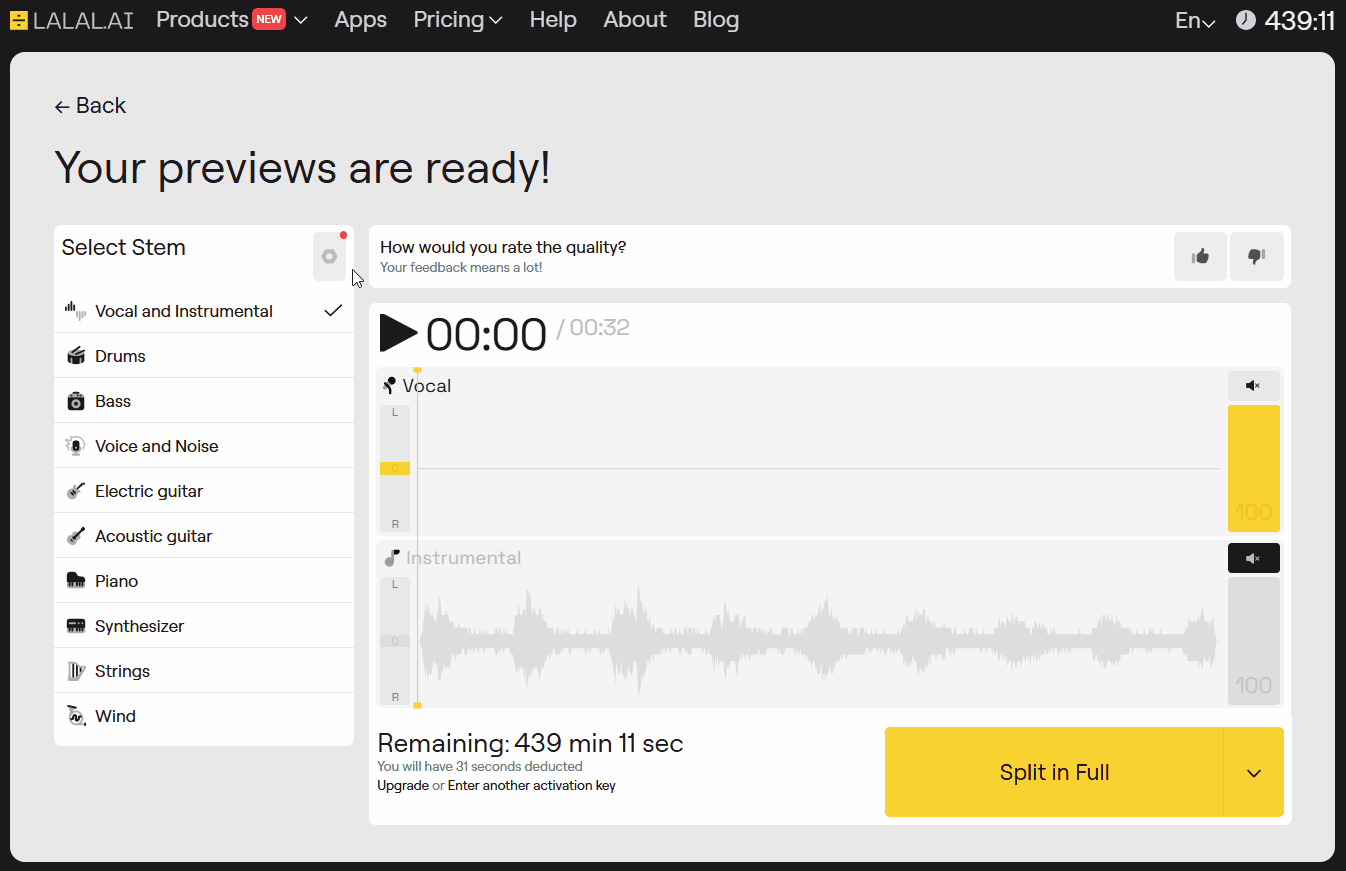
5. Process the Video in Full
Once you're happy with what you hear in the preview, click the Split in Full button. This will start the process of music removal from the whole video file.
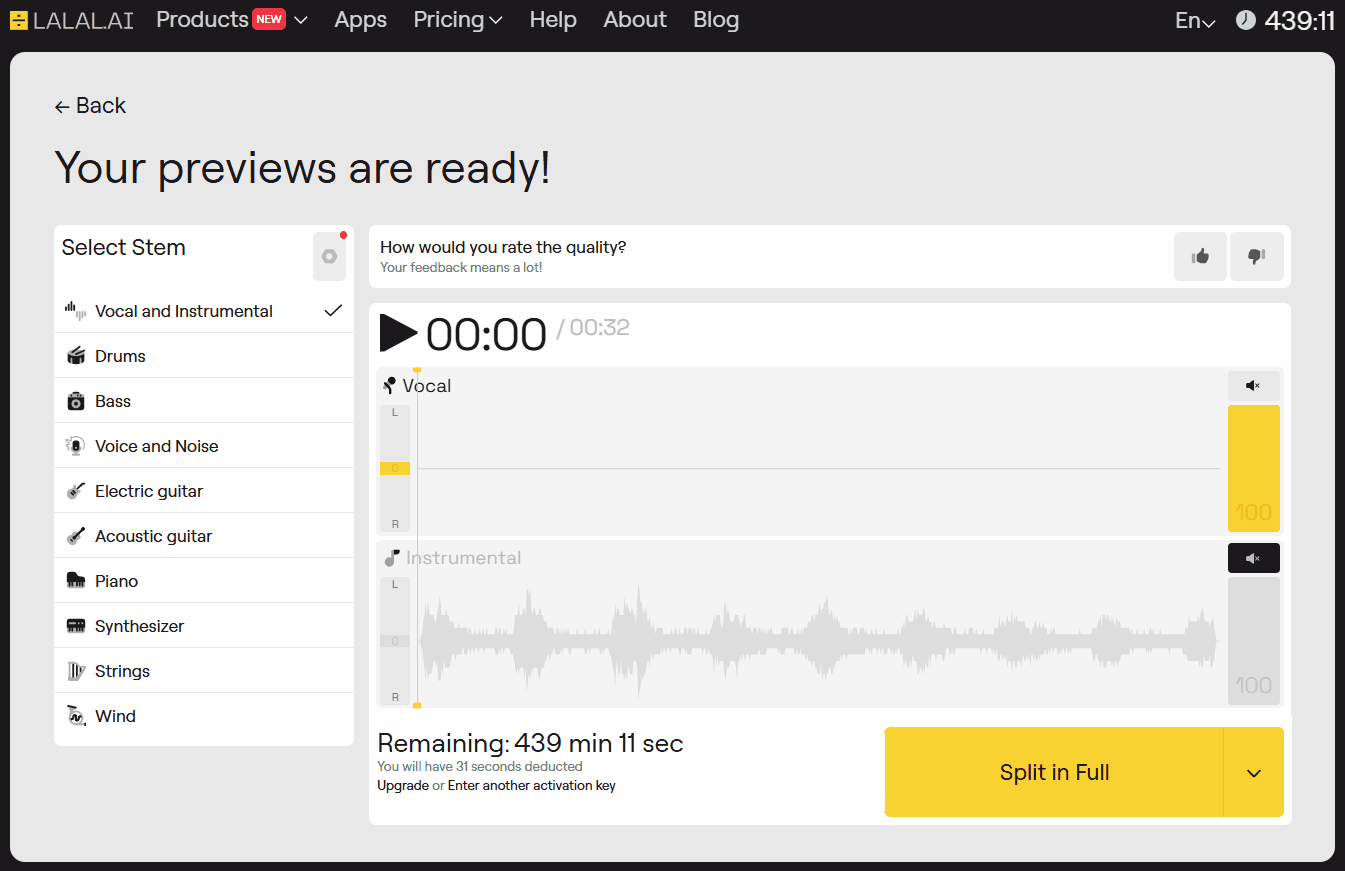
6. Download the Result
When the processing is complete, you can download the isolated music-free track (the Vocal stem) in the same format as your original video.
7. Final Editing
Bring your cleaned-up video into your usual editing software. Now you can add new music, boost your voice, or make any other tweaks. Your footage is ready to be used without the unwanted background music.
Follow LALAL.AI on Instagram, Facebook, Twitter, TikTok, Reddit, and YouTube for more information on all things audio, music, and AI.
